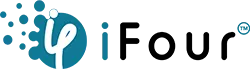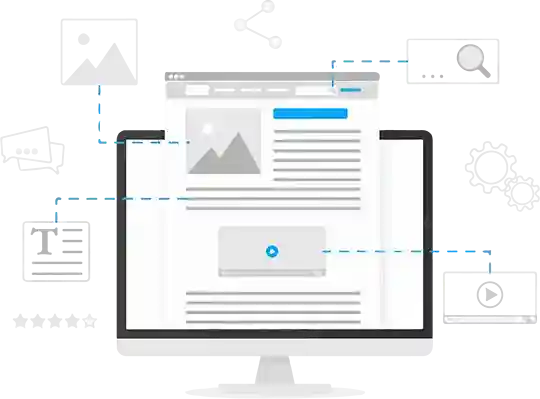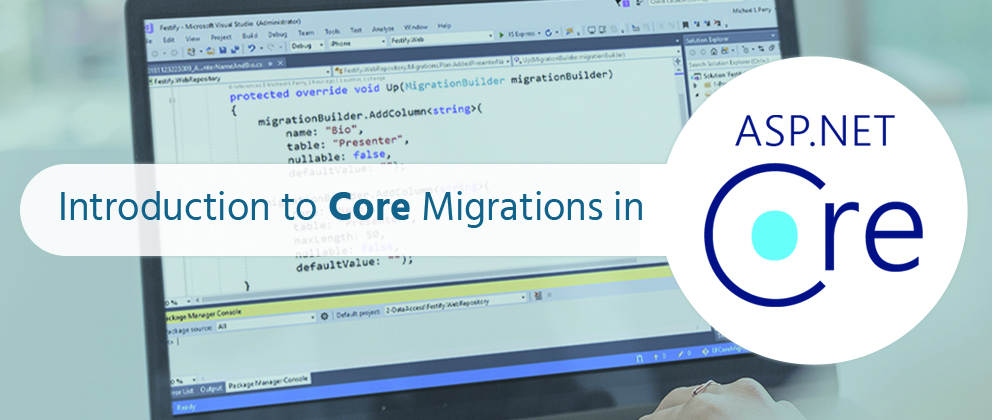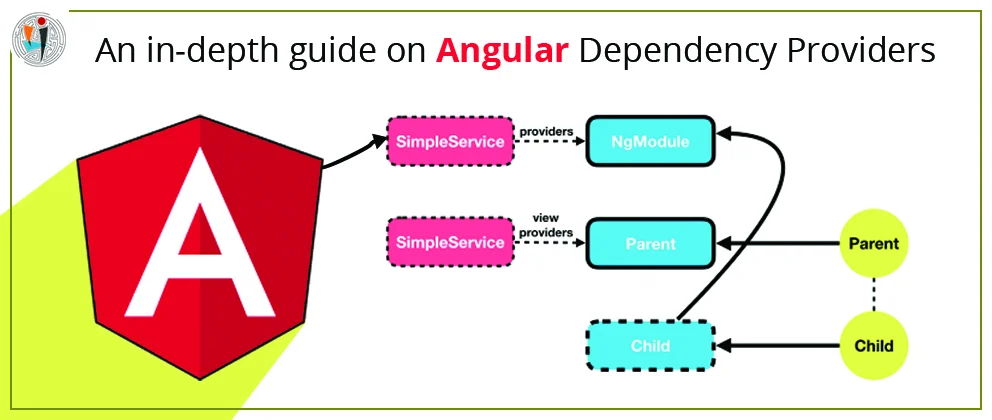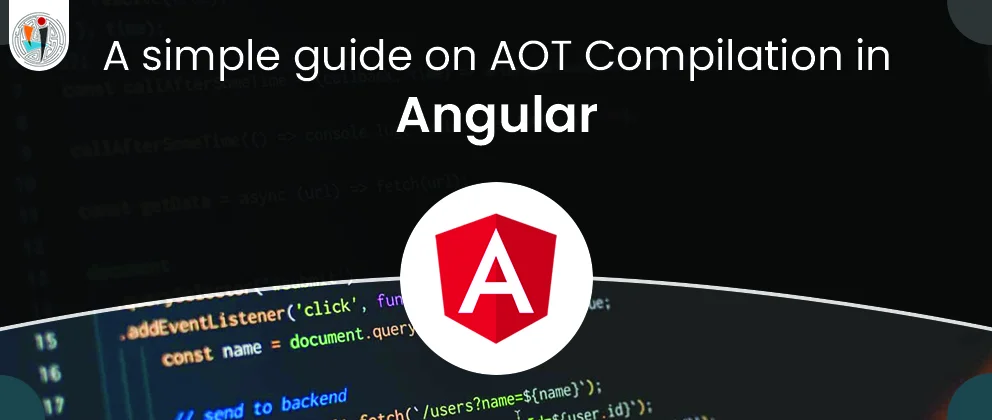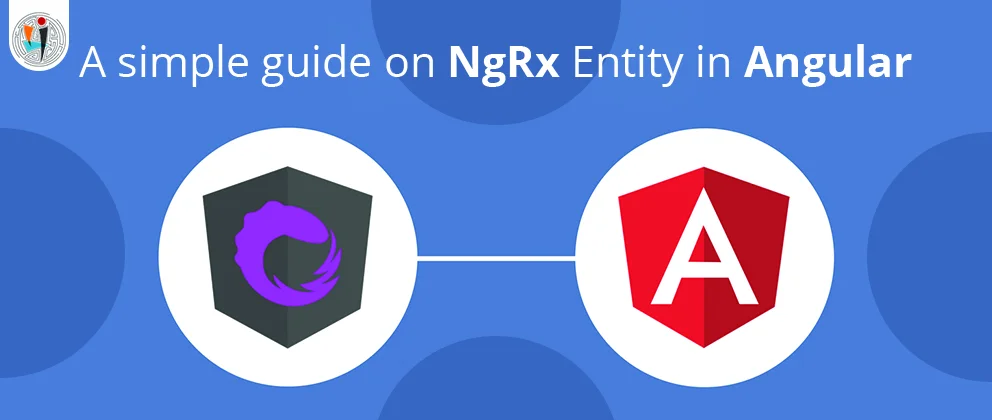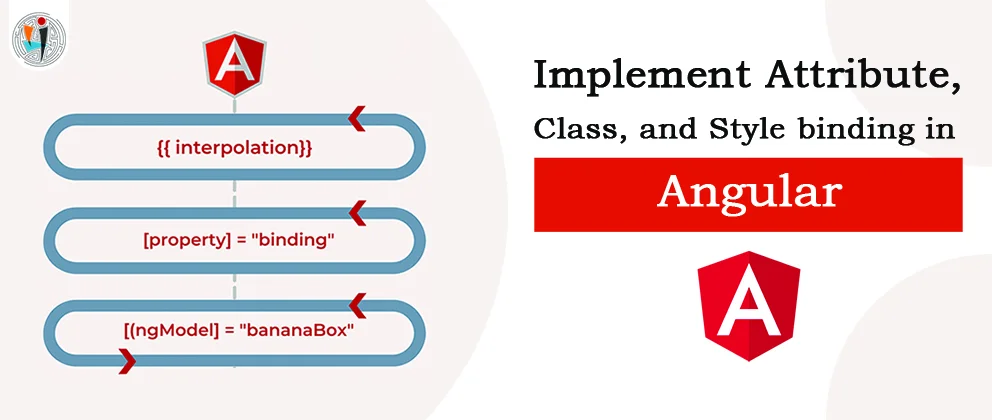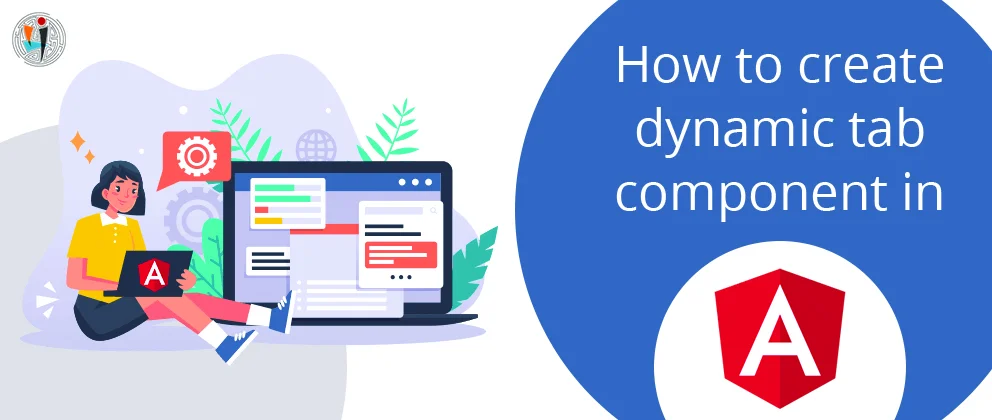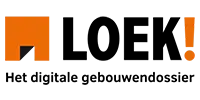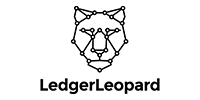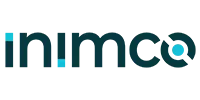If you run in CLI the need to write the below command:
>dotnet ef database update
This Update command is use to create database according to your context and domain classes and the migration snapshot which is created by the add-migration command.
Now the application is ready to run on the new database so you didn’t have to write any single line of SQL commands. This is for local development but it is low suitable for the production phase.
If Migration runs for the first-time then it also creates one table its name is __EFMigrationHistory. This table stores the name of your all migrations and their time when it is applied to the database.