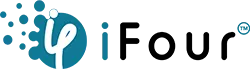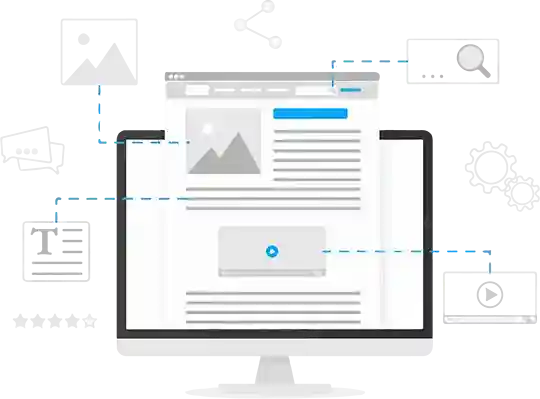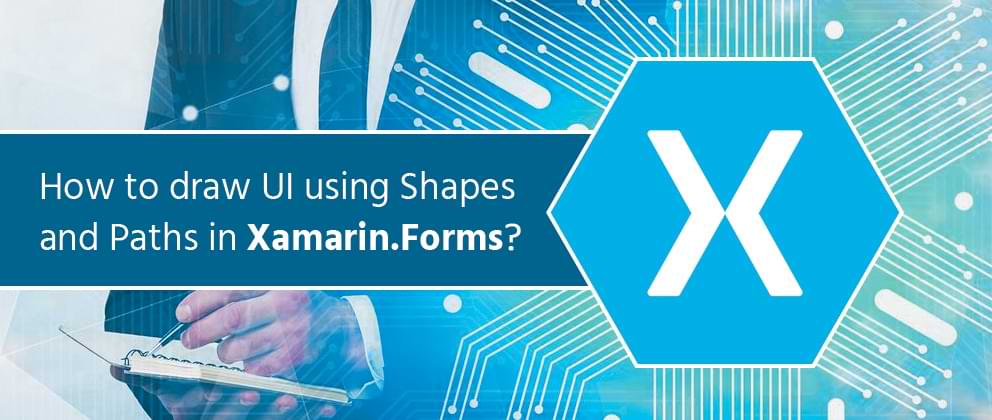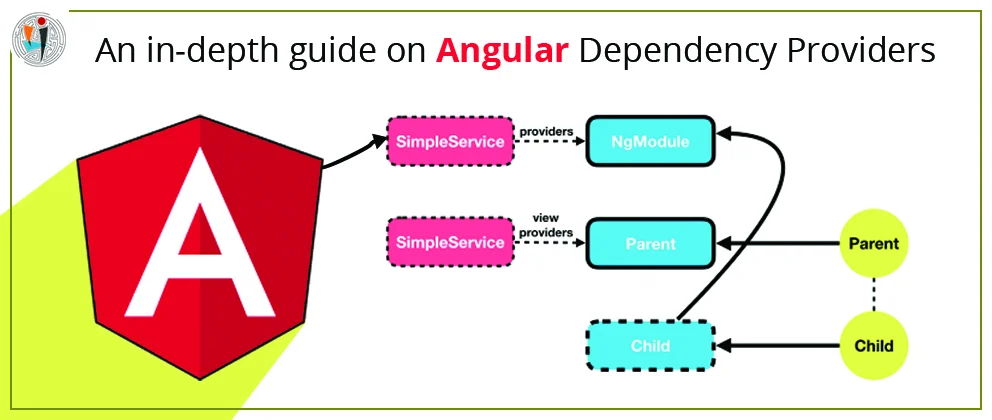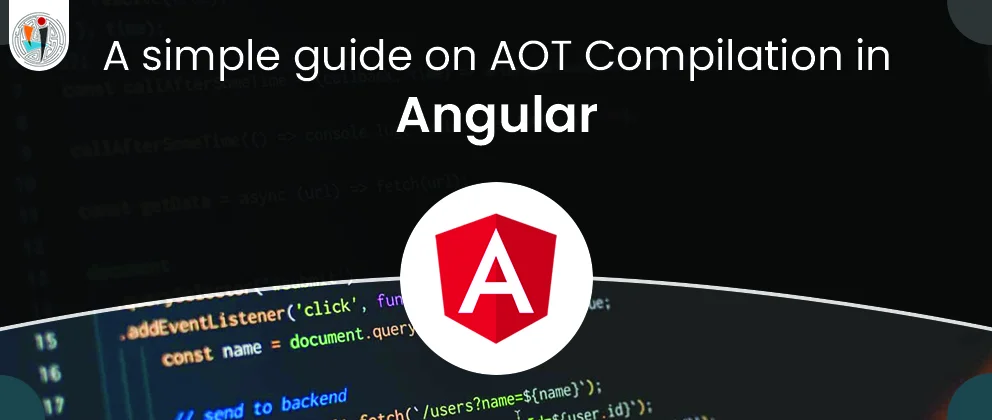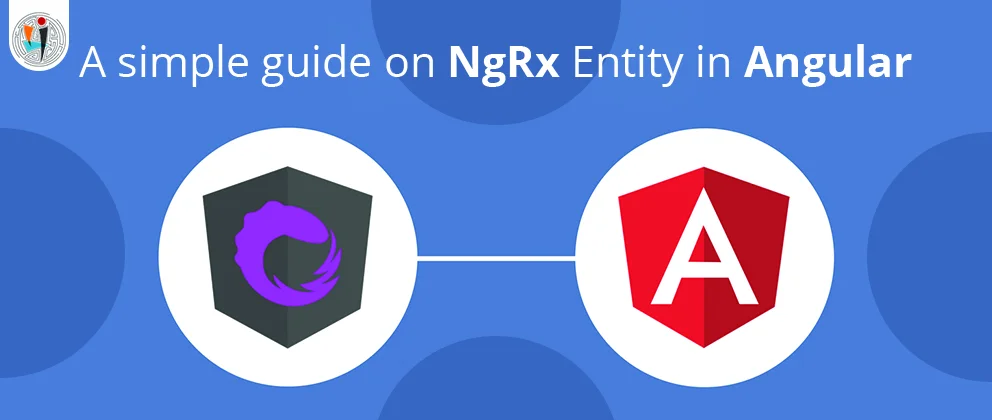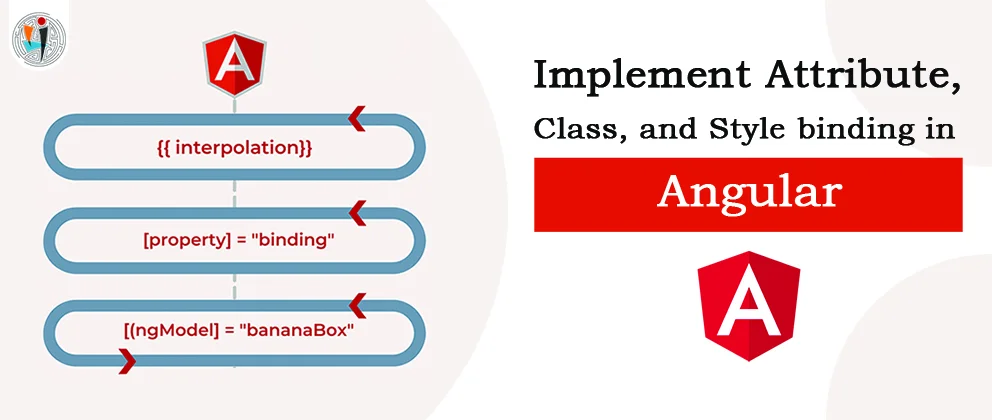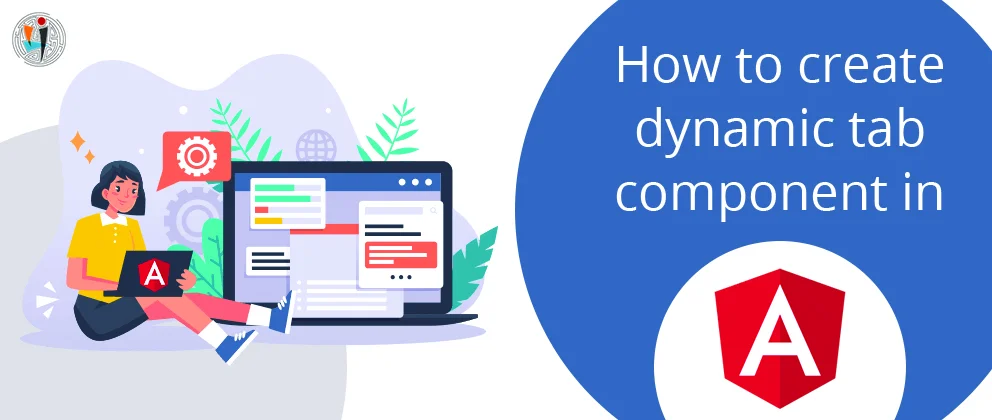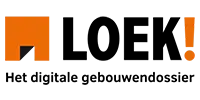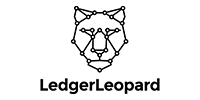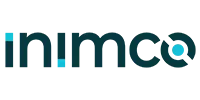Properties of paths
Data:
Data is a type of Geometry. This property is use for drawing the particular shapes.
RenderTransform:
RenderTransform is a type of transform. This property represents the transform that is applied in geometry using a path before it is drawn
These properties are registered by the BindableProperty objects, which means they can be stylized and be the goal of data-bindings.
How to Create Path?
There are two methods for creating the path the following:
- Create a Path object and set the property using Data. You can set the Data in property in the Geometry object. Geometry object or GeometryGroup acts that can combine multiple geometry objects into a single object.
- You can set Data value in a string in XAML, using path mark-up syntax. This approach to be use and path. Data value is consuming a serialization format for graphics, Typically, a string data value that cannot be edit after created the path.
Create a path With Mark-up Syntax:
Example for Rectangle:
Describe
M -M is the Move Command, Establish the start point for the path.
L -L is a Line Command, which specify the starting and ending point of the line.
Z- Z is the Close Command, which creates a line that connects the starting point.
Create a path with Geometry Objects
Curves and shapes can be defined using geometry objects and it is used to set the data property of the Path object. There are three varieties of objects below.
- EllipseGeometry
- LineGeometry
- RectangleGeometry
All geometry is to be used for simple shapes. But if you create complex shapes and curves that can be used as a PathGeometry. PathGeometry objects consist of one or more PathFigure objects. Each PathFigure object represents a different shape. Each PathFigure object itself consists of one or more PathSegment objects, each of which represents the binding part of the shape. There are three segment objects below.
- LineSegment
- BezierSegmen
- ArcSegment
Example using Triangle:
Code:
Describe
The starting point of the triangle is (20,200). A line segment is drawn between (20,200) to (200,200) and (200,200) to (200,60). The numbers in the first and last segment are then linked because of the PathFigure.IsClosed property is set to true.