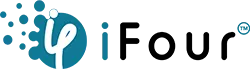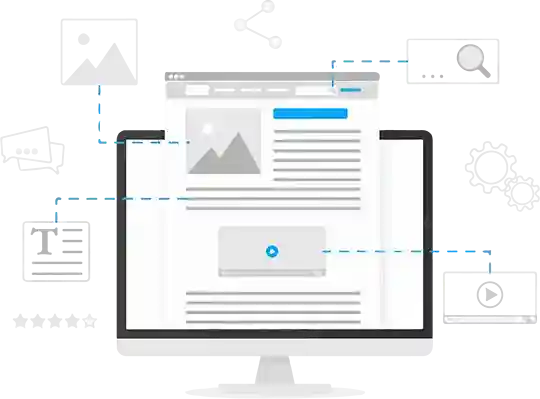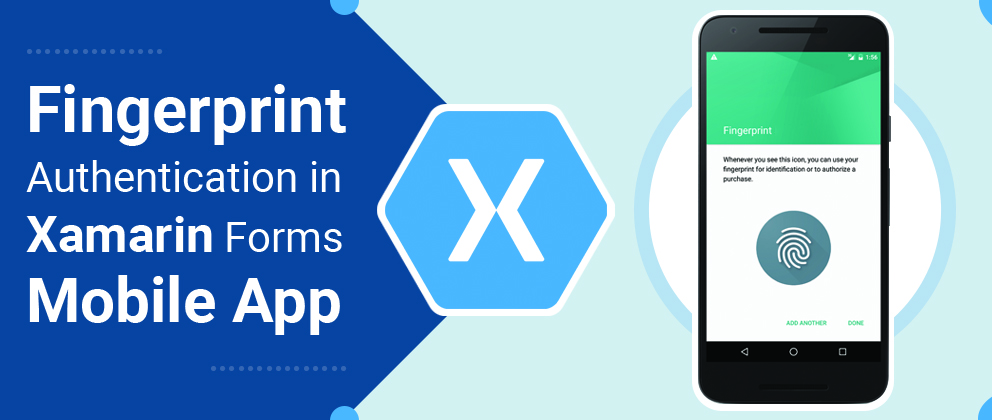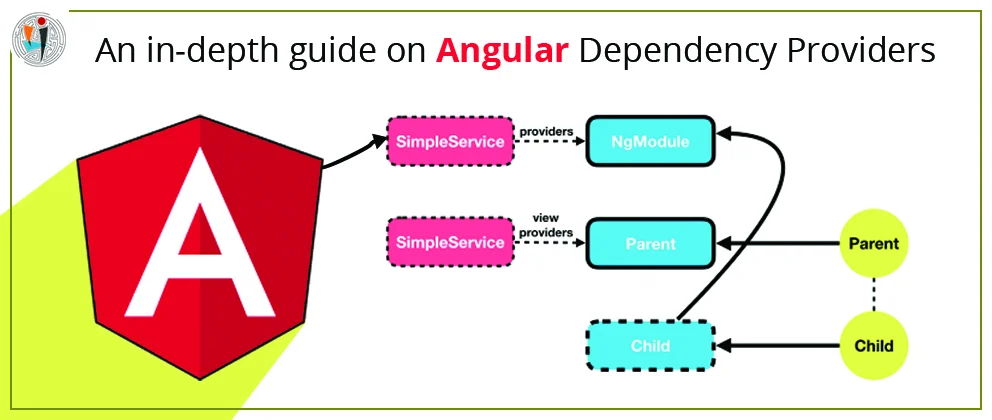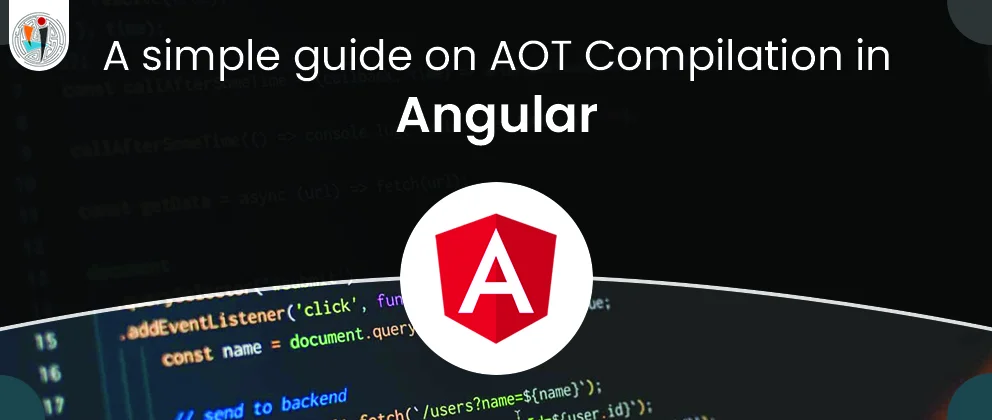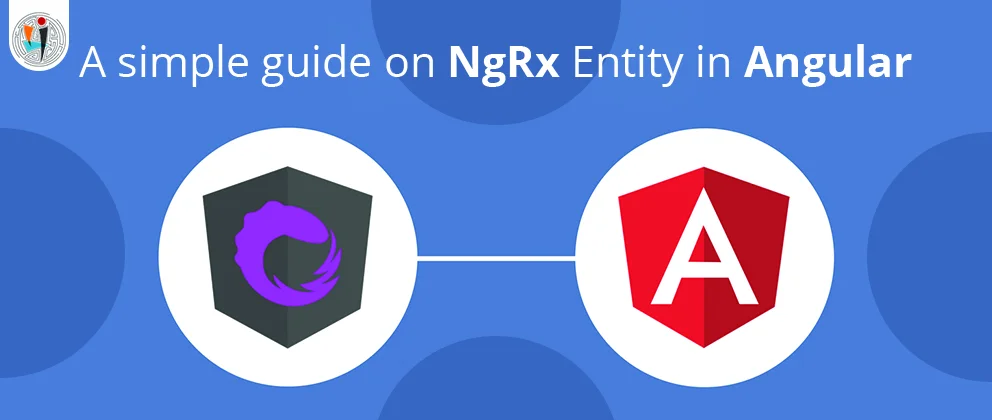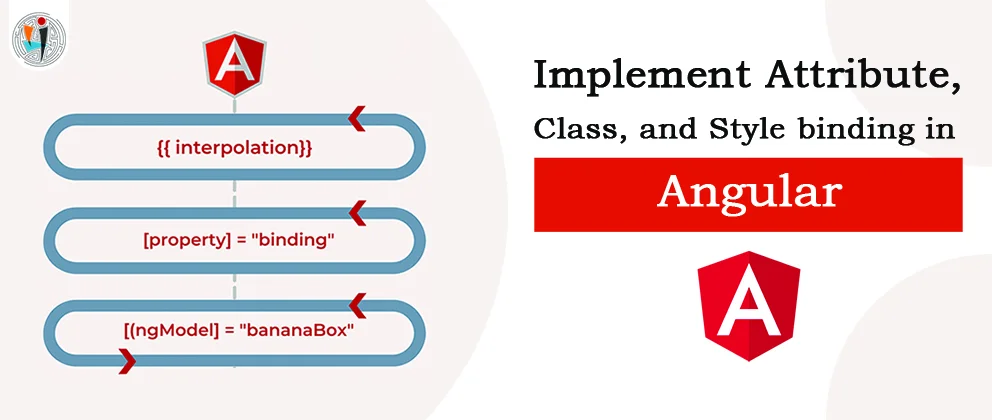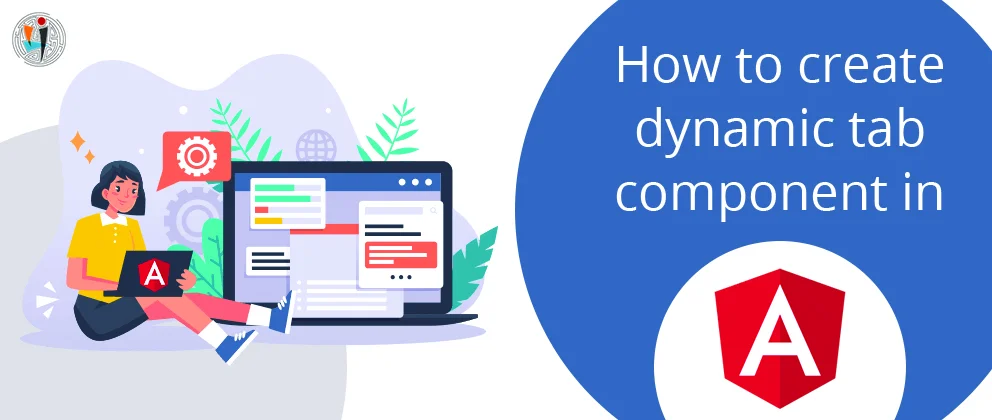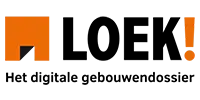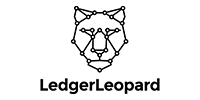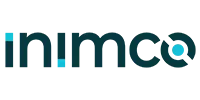Nowadays, almost all applications provide fingerprint or face id or any other biometric system for secure data access. Fingerprint and face id are the most secure way to use application and secure the user data. In Xamarin, using the native code this biometric process should be done for each platform.
Xamarin forms forms allows you to share a single code on multiple platforms and you can also share application UI on all platforms. Xamarin forms have their own filesystem. Using Xamarin forms we can authenticate a user’s fingerprint, face id, and any other biometric authentication. There are some plugins are available for making easy this biometric authentication cross-platform.
For this authentication, we required a version of Visual Studio 2017 or later (Windows or Mac).